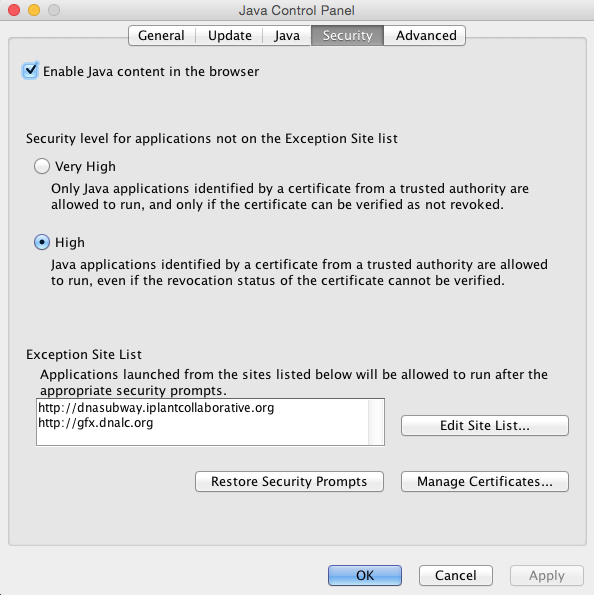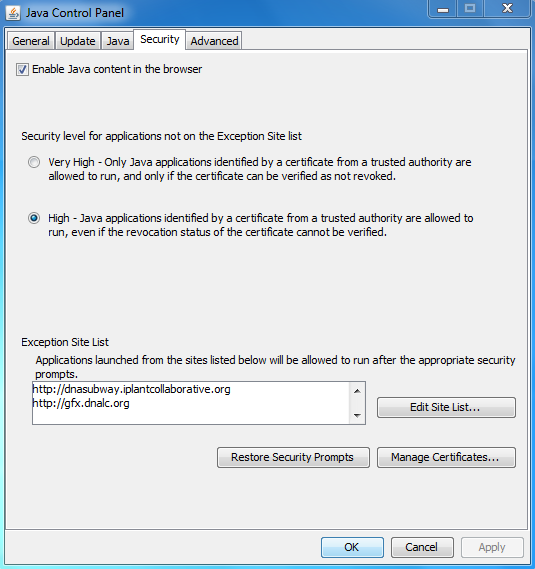Java Help
Both the Red Line and the Yellow Line of DNA Subway use Java as part of the workflow. Java must be available and enabled in your Internet browser, as well as properly configured for your computer. Follow the directions below to ensure Java is correctly setup for DNA Subway.
Internet Browser
We highly recommend using Firefox as your browser for DNA Subway.
- Verify your Java availability for your browser here.
- Java must be enabled in your browser.
-
If you see an alert like the one below, click on "Activate Java"
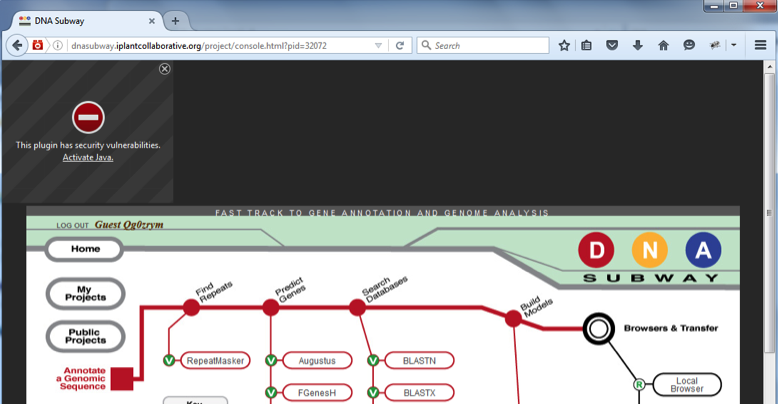
Java Configuration
Update Java security settings:
- Open the Java control panel on your computer. (On Mac, open System Preferences > Java. On PC, open Control Panel > Programs > Java.)
- Click the Security tab and check "Enable Java in the browser" and set the security level for applications to "high".
- Add http://dnasubway.iplantcollaborative.org and http://gfx.dnalc.org to the "Exception Site List" in the Java Security tab.
Your Java control panel will look like this after you have followed the steps above:
Test Configuration
Test that Java is properly configured by launching Apollo (the genome browser for Red Line projects).
- Download the test file. Launching Apollo may take several minutes because the application first downloads to your computer then loads your evidence into a new Apollo window.
User manual
- If you find other problems, refer to our user manual or contact us.